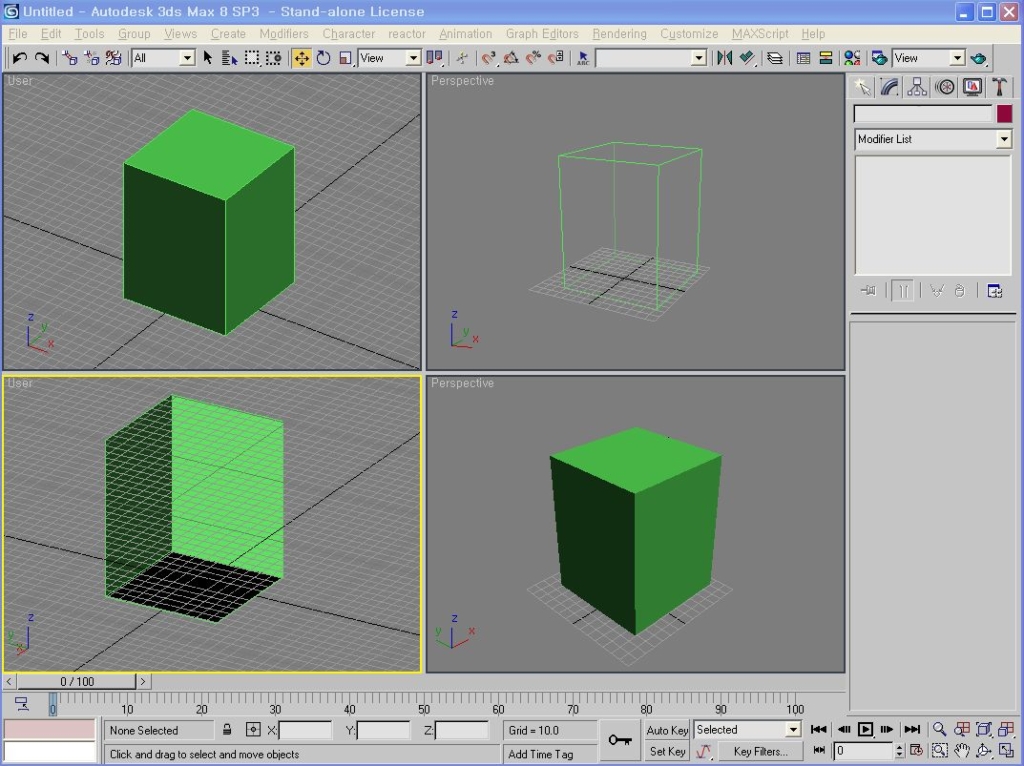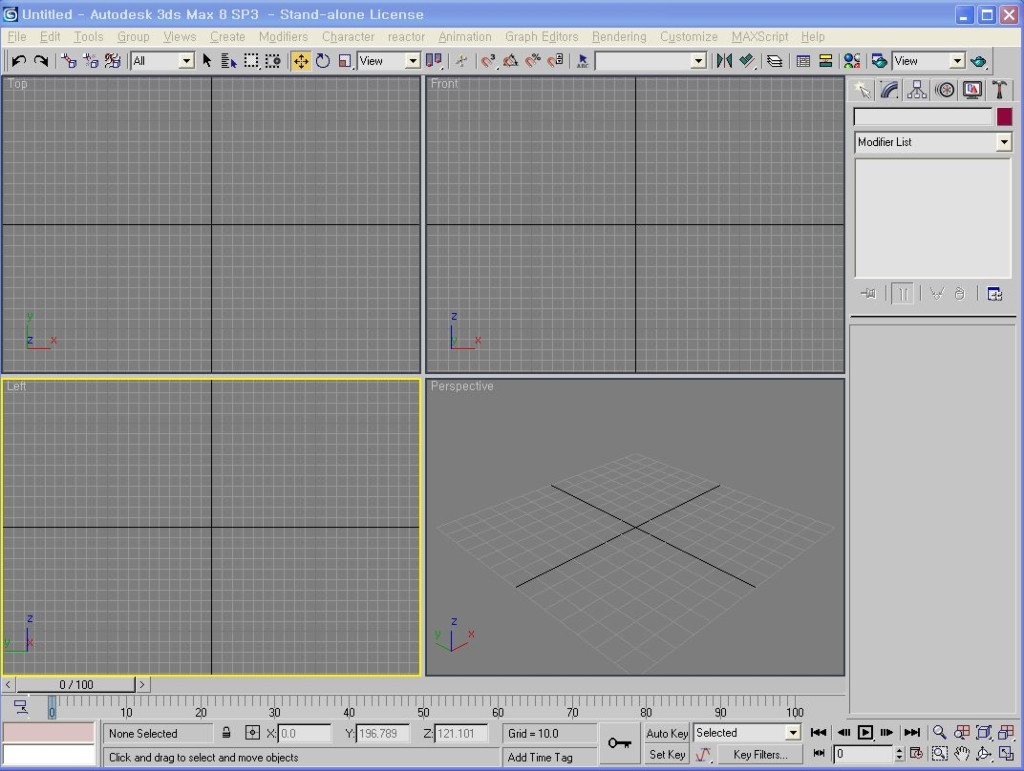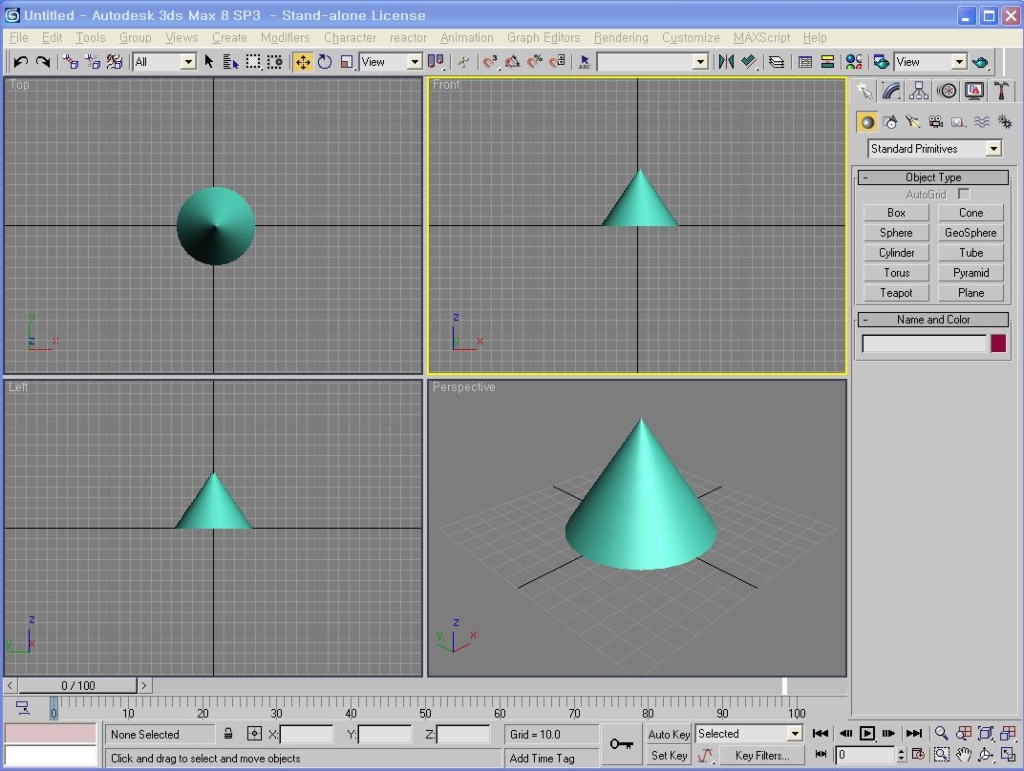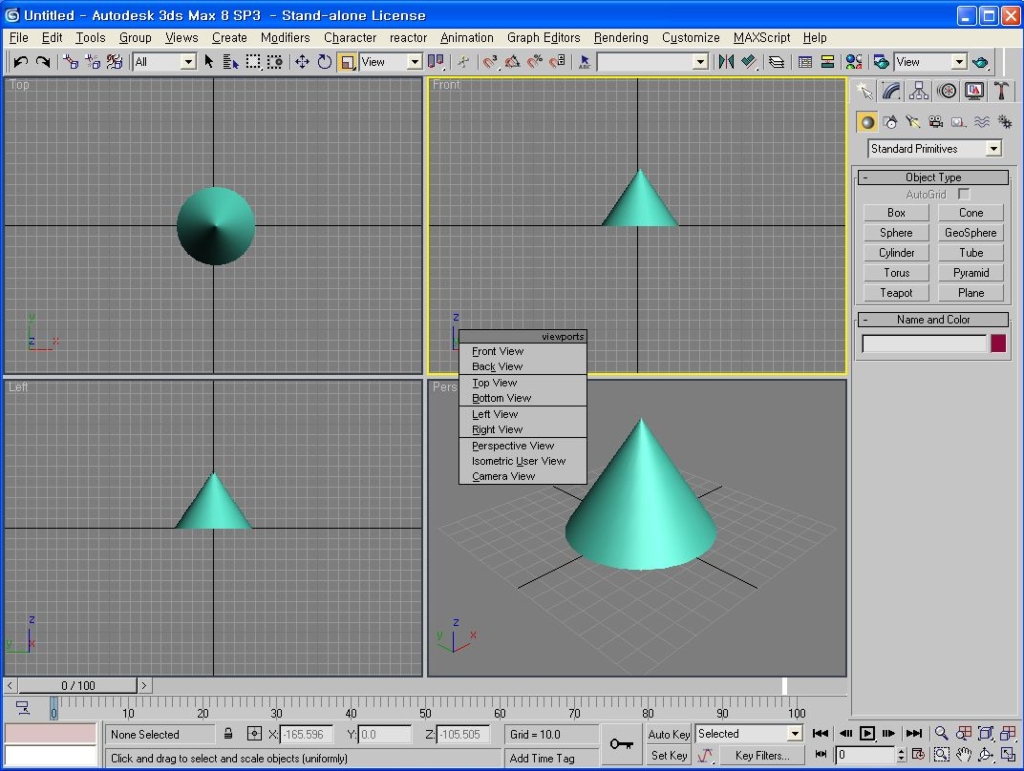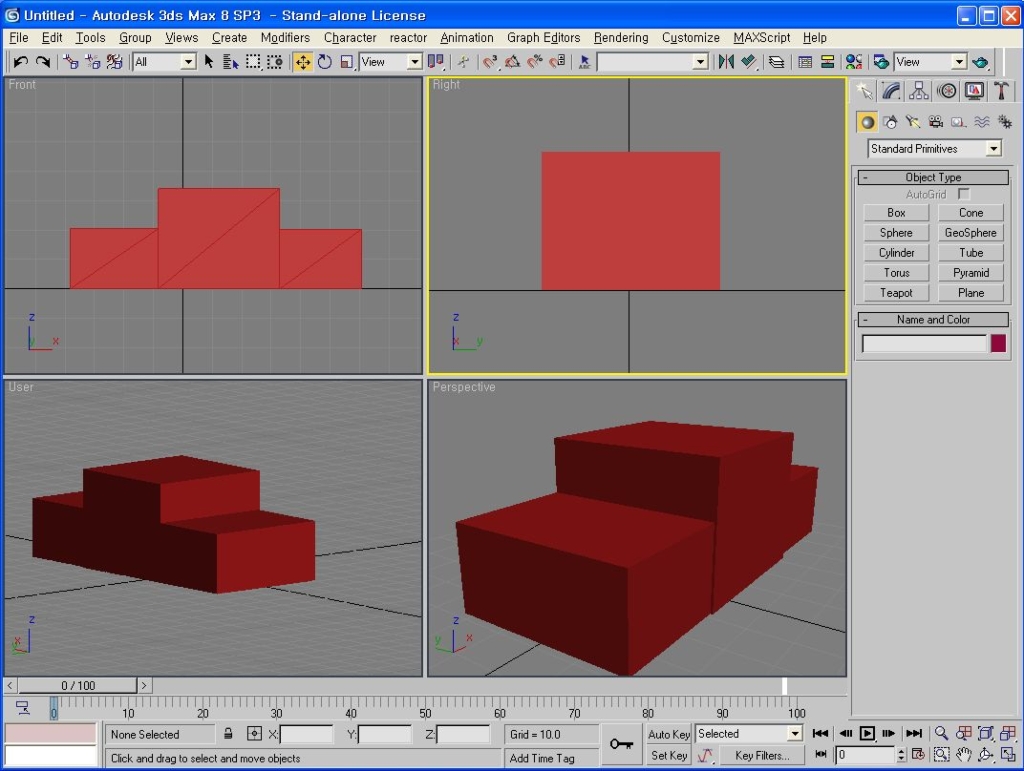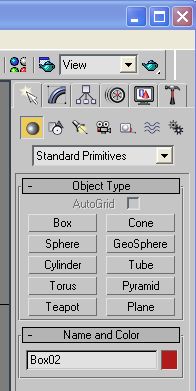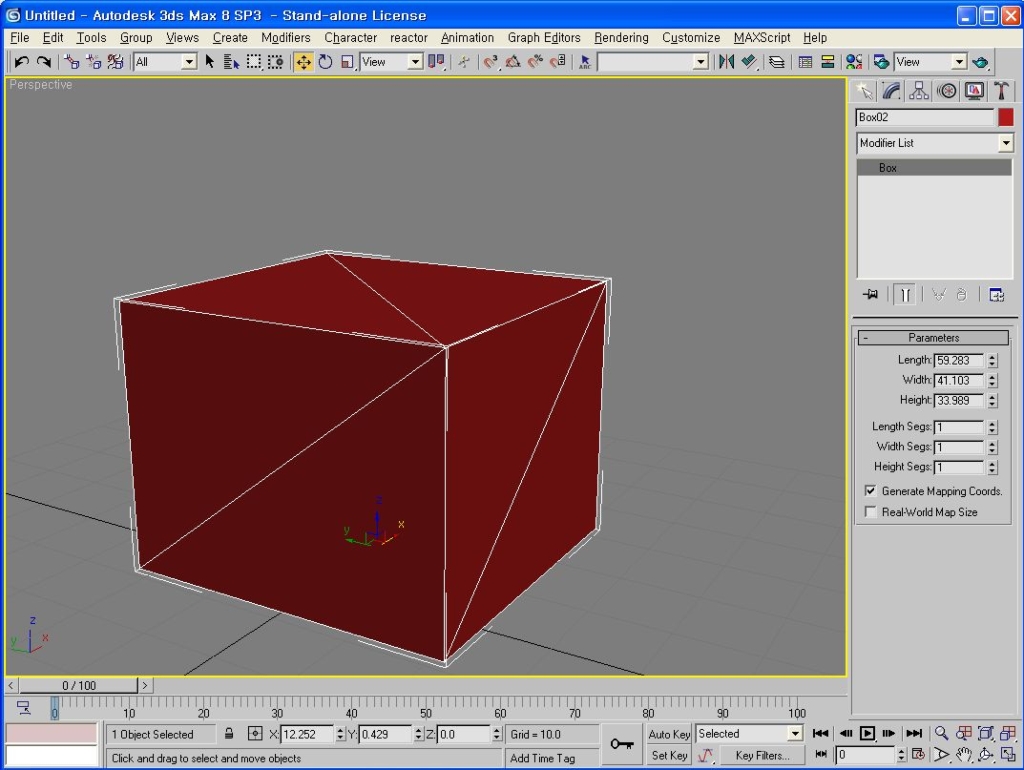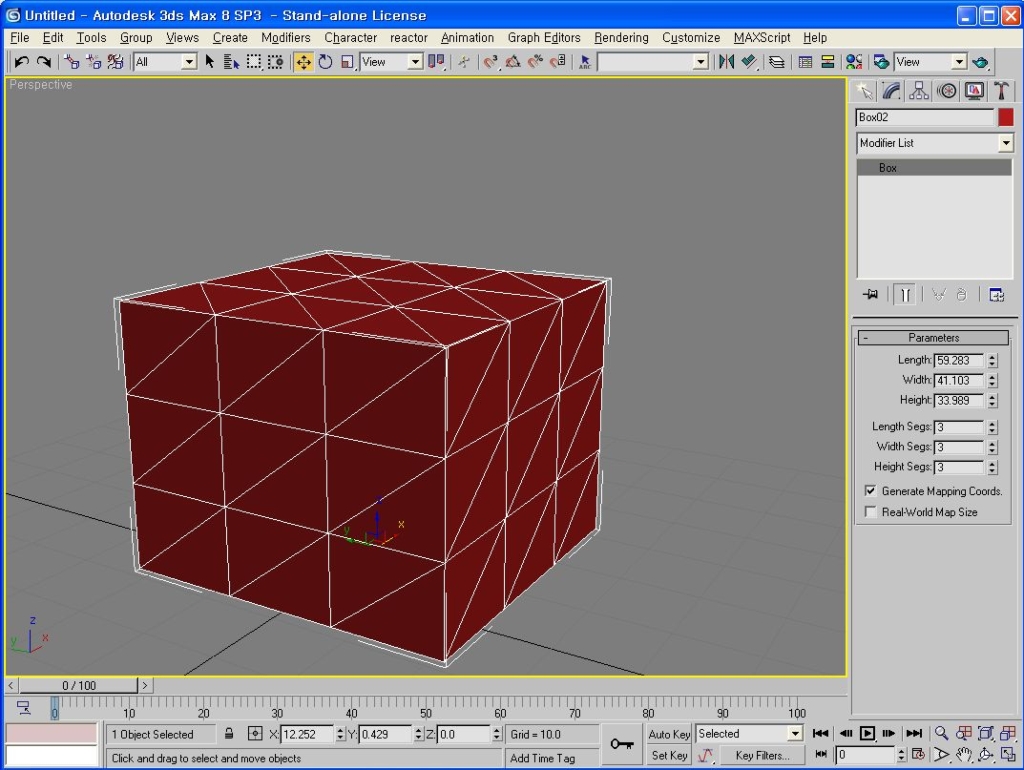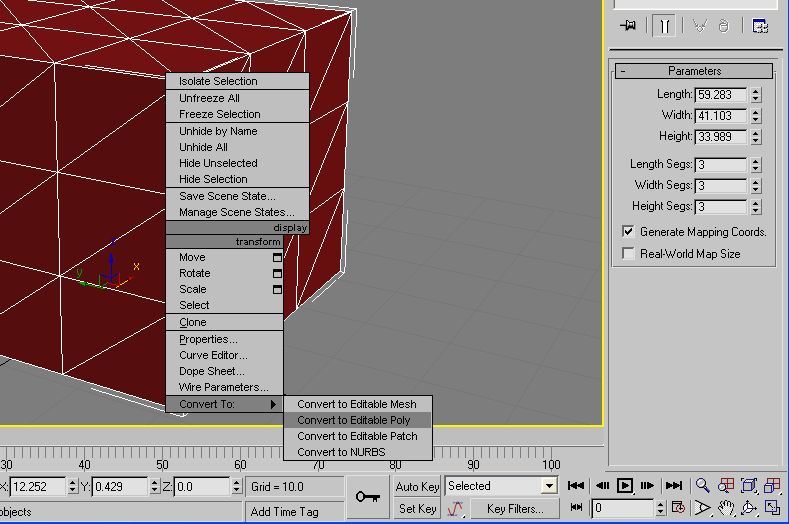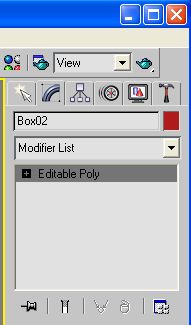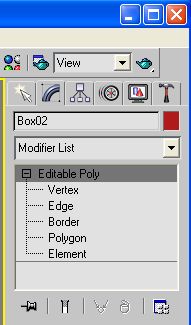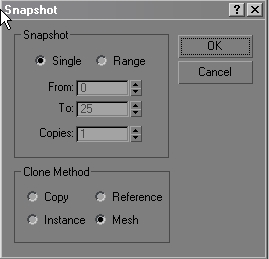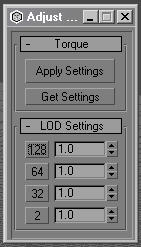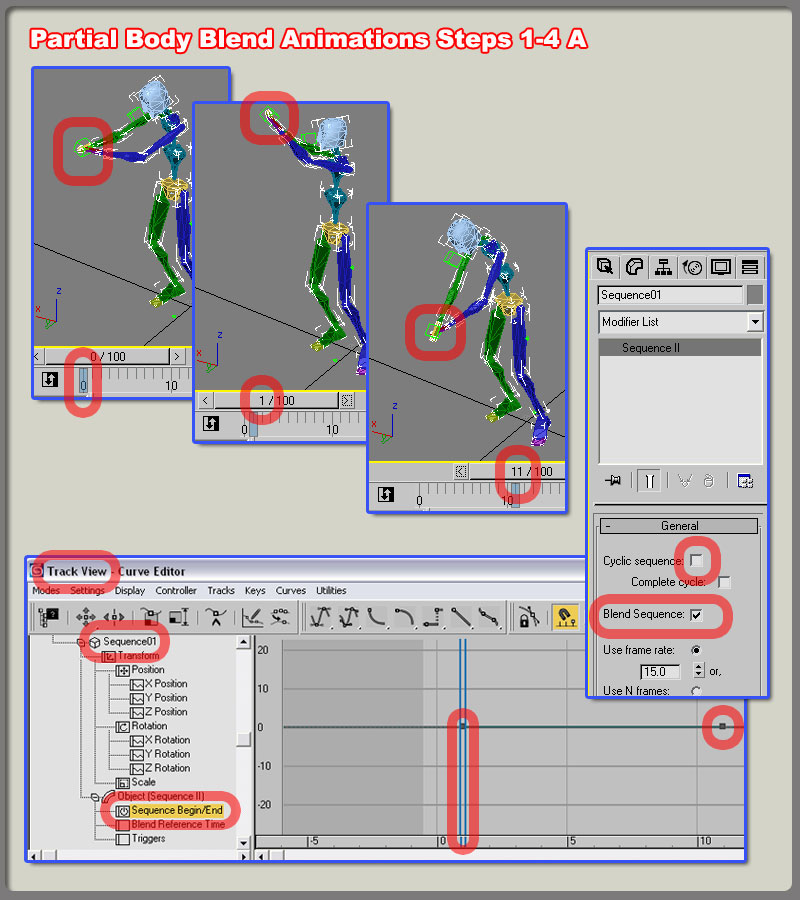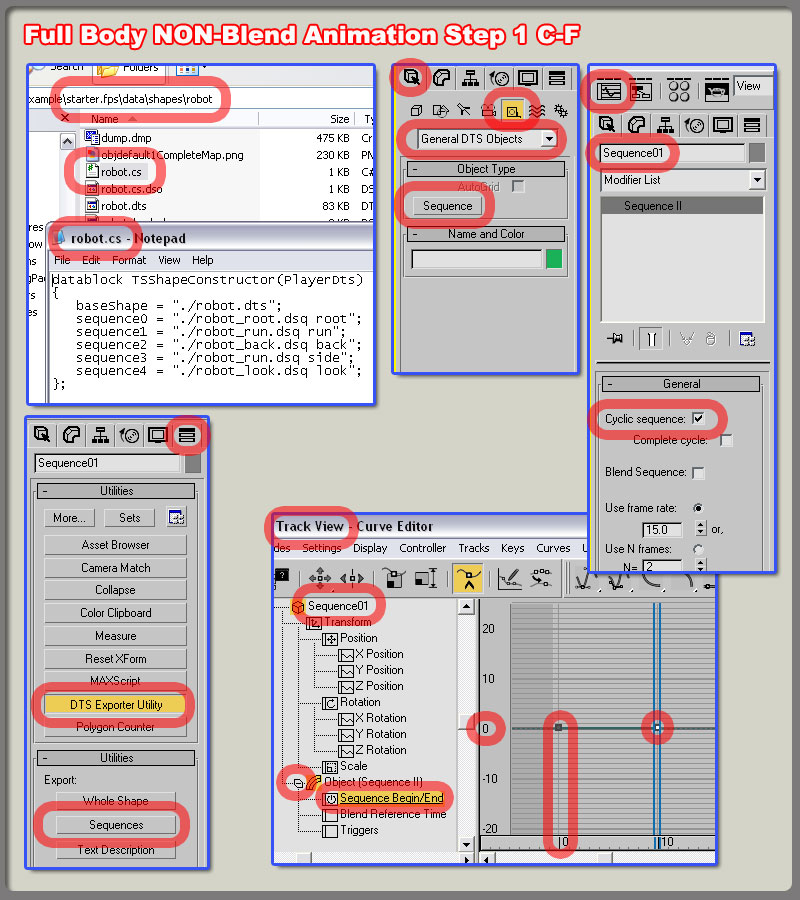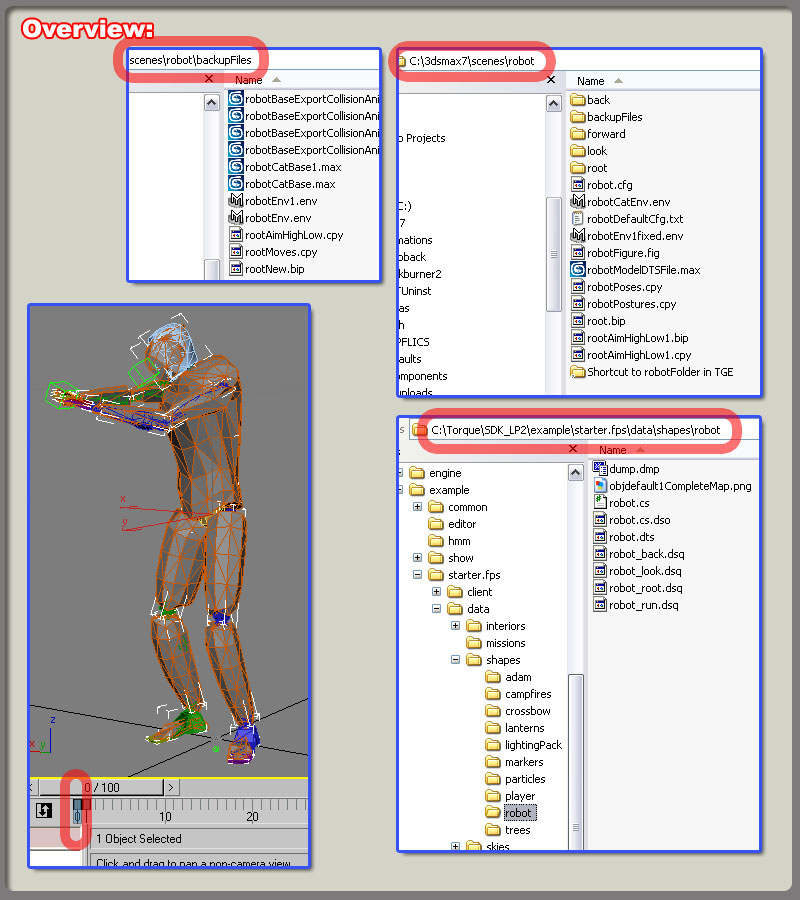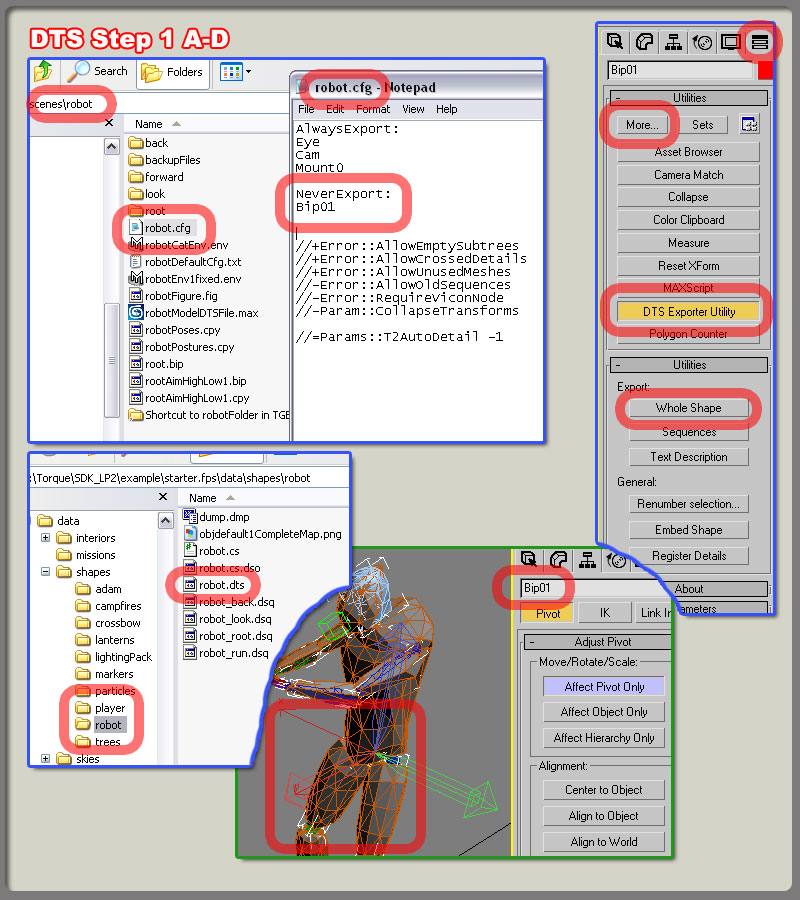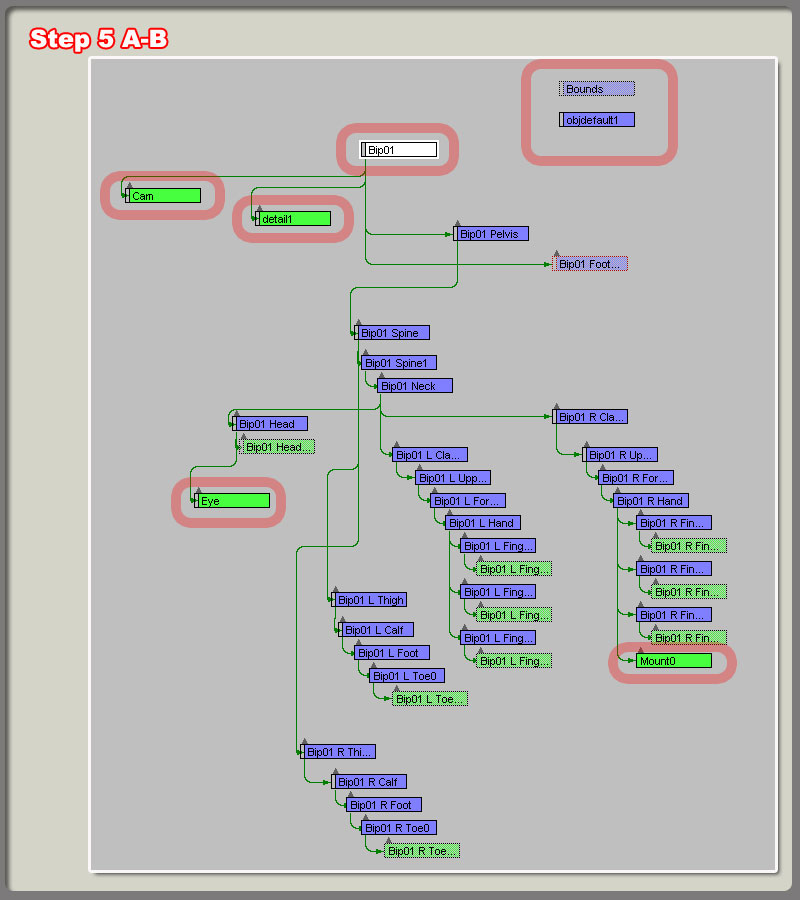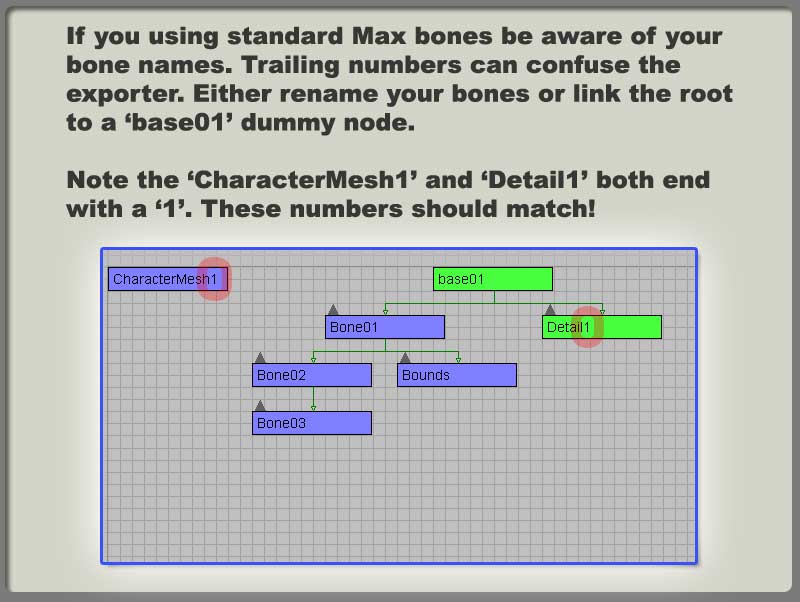Editing Animation Curves
애니메이션 커브 사용하기
The Property List
항목 리스트
In an Animation Clip, any animatable property can have an Animation Curve, which means that the Animation Clip controls that property. In the property list of the Animation View properties with
Animation Curves have colored curve indicator. For information on how to add curves to an animation
property, see the section on Using the Animation View.
Animation Clip에서은, 애니메이션이 가능한 항목은 애니메이션 커브를 가질 수 있습니다. Animation Clip이
그 항목을 컨트롤 한다는 뜻이지요. Animation View의 항목들에서, 애니메이션 커브를 가진 항목은 색깔을
가진 지시자를 가지고 있습니다. 애니메이션이 적용된 항목에 커브를 추가하는 방법에 대해서는 전 장을
다시 확인하세요.
A Game Object can have quite a few conponents and the property list in the Animation View can get
very long. To show only the properties that have Animation Curves, click the lower left button in the
Animation View to set its state to Show:Animated.
하나의 게임오브젝트는 적지 않은 수의 항목을 가질 수 있고, 이것들이 모두 Animation View에 보인다면
꽤 길어질 수 있습니다. 애니메이션 커브를 가진 항목만 보고싶다면, 아래 왼쪽에 있는 버튼을 눌러서
상태를 '보이기 : 애니메이션 된것들' 이라고 바꿔주세요.
Set the toggle button in the lower left corner to Show:Animated to hide all the properties without
Animation Curves from the property list.
아래 오른쪽에 있는 버튼을 눌러 'Show:Animated'로 바꿔서, 애니메이션 커브가 없는 항목들은
모두 보이지 않게 하세요
Understanding Curves, Keys and Keyframes
커브, 키와 키프레임 이해하기
An Animation Curve has multiple keys which are control points that the curve passes through. These are
visualized in the Curve Editor as small diamond shapes on the curves. A frame in which one or more of the
shown curves have a key is called a Keyframe. The keyframe are shown as white diamonds in the Keyframe Line.
If a property has a key in the currently previewed frame, the curve indicator will have a diamond shape.
애니메이션 커브는 커브가 통과하는 길목들을 조절하는 다수의 포인트인 키들을 가지고 있습니다. 이러한 키들은
커브 에디터에서 작은 다이아몬드로 보여집니다. 하나 이상의 보여지고 있는 커브에 키를 가지고 있는 프레임을
키프레임이라고 합니다. 키프레임은 Keyframe Line에 하얀 다이아몬드로 보여집니다.
만약 현재 보여지고 있는 프레임에 어떤 항목이 키를 가지고 있다면, 커브 지시자는 다이아몬드 모양을 하나
가지고 있을 겁니다.
The Rotation.y property has a key at the current previewed frame. The Keyframe Line marks the
keyframes for all shown curves.
y회전 항목이 현재 보여지고 있는 프레임에 키를 가지고 있다. Keyframe Line은 모든 보이는 커브에
대해 키프레임을 표시한다.
The Keyframe Line only shows keyframes for the curves that are shown. If a property is selected in the property list, only that property is shown, and the KeyframeLine will not mark the keys of the curves that are not shown.
Keyframe Line에선, 현재 보여지고 있는 커브에 대해서만 키프레임이 보여집니다. 만약 하나의 항목을
리스트에서 선택하고, 그 항목만 보이고 있다면, Keyframe Line에서는 현재 보이지 않는 커브에 대해선 키를
표시하지 않습니다.
When a property in selected, other properties are not shown and the keys of their curves are not
shown in the Keyframe Line.
항목이 하나 선택된다면, 다른 항목들에 대한건 볼 수 없다.
A key can be added to a curve by double-clicking on the curve at the point where the key should be
placed. It its also possible to add a key by right-clicking on a curve and select Add Key from the context menu. Once placed, Keys can be dragged aroung with the mouse. It is also possible to select multiple keys to drag at once. Keys can be deleted by selecting them and pressing Delete, or by right-clicking
on them and selecting Delete Key from the context menu.
키가 있어도 될 곳이라면, 커브의 위에서 더블클릭을 하는 것으로 키를 추가할 수 있습니다. 우클릭해서
뜨는 메뉴에서 'Add Key'를 눌러도 됩니다. 키가 위치하고 난 다음에는, 마우스로 드래그해서 움직일 수 있습니다.
다수의 키를 한꺼번에 드래그하는 것도 가능합니다. 키를 선택하고 키보드의 Delete키를 눌러 지울 수 도 있고,
우클릭해서 뜨는 메뉴에서 'Delete Key'를 눌러 지우는 것도 가능합니다.
The Keyframe Line shows the keyframes of the currently shown curves. You can add a keyframe by double-clicking the Keyframe Line or by using the Keyframe button.
Keyframe라인은 현재 보여지는 커브의 키프레임을 보여줍니다. Keyframe 라인에서 Keyframe 버튼을
누르거나 더블클릭해서 키프레임을 추가할 수 있습니다.
A keyframe can be added at the currently previewed frame by clicking the Keyframe button or at any given
frame by double-clicking the Keyframe Line at the frame where the keyframe should be. This will add a key
to all the shown curves at once. It is also possible to add a keyframe by right-clicking the Keyframe Line and select Add Keyframe from the context menu. Once placed, keyframes can be dragged around with the
mouse. It is also possible to select multiple keyframes to drag at once. Keyframes can be deleted by selecting them and pressing Delete, or by right-clicking on them and selecting Delete Keyframe from the context menu.
keyframe 버튼을 누르거나 원하는 프레임의 Keyframe 라인을 더블클릭해서 키프레임을 추가할 수 있습니다.
이렇게 현재 보여지고 있는 모든 커브에 대해 키프레임을 추가할 수 있습니다. 키프레임 라인에서 우클릭해서 뜨는
메뉴에서 'Add Keyframe'을 눌러도 되구요. 일반 키와 마찬가지로 추가된 키는 드래그해서 움직일 수 있으며,
한꺼번에 여러개의 키프레임을 움직일 수도 있습니다.
원하는 키프레임을 선택한 뒤 Delete 버튼을 눌러 삭제하거나, 우클릭 후 Delete Keyframe을 선택해서 지울 수도
있습니다.
Navigating the Curve View
커브뷰에서 움직이기
when working with the Animation View you can easily zoom in on details or the curves you want to work with or zoom out to get the full picture.
Animation View에서 작업시에, 당신이 원하는 조그만 부분이나 커브의 일부를 확대해서 볼 수도 있으며,
축소해서 전체의 그림을 볼 수도 있습니다.
Zooming
확대하기
you can zoom the Curve view using the scroll-wheel of your mouse, the zoom fuctionality or your trackpad,
or by holding Alt while right-dragging with your mouse.
마우스의 휠버튼을 사용하거나 , 트랙패드 확대축소 기능을 이용하거나, 아니면 Alt키를 누른 채
마우스 우클릭 드래깅으로 Curve View를 확대하거나 축소할 수 있습니다.
You can zoom on only the horizontal or vertical axis :
zoom while holding down Command ( Control on Windows ) to zoom horizontally.
zoom while holding down Shift to zoom vertically.
당신은 수직 혹은 수평축 으로만 확대/축소할 수 있습니다.
Command키(윈도우에서는 Control키)를 누른 채 확대/축소하면 수평으로,
Shift 키를 누른 채 확대/축소하면 수직으로 확대/축소 됩니다.
Furthemore, you can drag the end caps of the scrollbars to shrink or expand the area shown in the Curve View.
게다가, 스크롤바의 끝을 드래그해서 현재 Curve View에서 보이고 있는 부분을 늘리거나 줄일 수도 있습니다.
Panning
You can pan the Curve View by middle-dragging with your mouse or holding Alt while left-dragging with you mouse.
마우스의 휠을 드래그하거나, alt키를 누르고 마우스 좌클릭 드래깅으로 Curve View에서 이동할 수 있습니다.
Wrap Mode
Wrap 모드
An Animation Clip in Unity can have various Wrap Modes that can for example set the Animation Clip to loop. See WrapMode in the Scripting Reference to learn more. The Wrap Mode of an Animation Clip can be set in the Animation View in the lower right selection box. The Curve View will preview the selected Wrap Mode as white lines outside of the time range of the Animation Clip.
유니티3d에서의 애니메이션 Clip은, 다양한 Wrap 모드를 가집니다. 예를 들면 애니메이션을 루프로 설정하는 것
같은 것이지요. 더 알고 싶으시다면 스크립트 레퍼런스에서 Wrap 모드를 보세요.
애니메이션 Clip의 Wrap 모드는 Animation View에서 오른쪽 아래의 선택박스에서 설정할 수 있습니다.
Curve View는 애니메이션 Clip의 범위 프레임 밖으로, 하얀색 선으로 Wrap 모드의 모습을 보여줄 것입니다.
Setting the Wrap Mode of an Animation Clip will preview that Wrap Mode in the Curve View.
애니메이션 View에서 Clip을 Wrap 모드로 설정하면, Curve View에서 미리 볼 수 있습니다.
Editing Tangents
Tangents 편집하기
A key has two tangents - one on the left for the ingoing slope and one on the right for the outgoing slope.
The tangents control the shape of the curve between the keys. The Animation View have multiple tangent types that can be used to easily control the curve shape. The tangents types for a key can be chosen by right-clicking the key.
하나의 키는 두개의 탄젠트를 가집니다. 하나는 왼쪽에서 들어온 선이고, 또 하나는 오른쪽으로 나가는
선이지요. 탄젠트는 두개의 키 사이에서 커브의 모양을 조절합니다. Animation View는 쉽게 커브의 모양을
조절할 수 있는 몇가지의 탄젠트 타입을 제공합니다. 키를 우클릭 해서 탄젠트의 타입을 선택할 수 있습니다.
Right-clicking a key to select the tangents type for that key.
선택한 키를 우클릭 하면 탄젠트의 타입을 선택할 수 있습니다.
In order for animated values to change smootly when passing a key, the left and right tangent must
be co-linear. The following tangent types ensure smoothness:
애니메이션 된 것을 키가 지나갈 때 부드럽게 만드려면, 왼쪽와 오른쪽의 탄젠트가 둘 다 선형이 되어
부드럽게 연결되어야 합니다. 아래의 탄젠트 타입이 부드럽게 하는 것들입니다.
Auto : The tangents are automatically set so make the curve go smoothly through the key.
Auto : 탄젠트들은 자동으로 설정되어 키를 부드럽게 지나갑니다.
Free Smooth : The tangents can be freely set by dragging the tangent handles.
They are locked to be co-linear to ensure smoothness.
Free Smooth : 탄젠트들은 탄젠트 핸들을 드래그해서 자유롭게 설정됩니다.
부드러움을 보장하기 위해 잠기게 됩니다.
Flat: The tangents are set to be horizontal.(This is a special case of Free Smooth.)
Flat : 탄젠트들은 수평하게 놓여집니다. ( 이것은 Free Smooth의 특별한 케이스입니다.)
Sometimes smoothness is not desired. The left and right tangent can be set indivisually when the tangents are Broken. The left and right tangent can each be set to one of the following tangent types:
때로는 부드럽게 하는걸 원치 않을 수도 있습니다. 왼쪽과 오른쪽 각각의 탄젠트는 따로 설정될 수
있습니다. 아래와 같은 타입으로 각각 설정될 수 있습니다.
Free:The tangent can be freely set by dragging the tangent handle.
Free: 탄젠트 핸들을 각각 움직여서 설정합니다.
Linear :The tangent points towards the neighboring key.
A linear curve segment can be made by setting the tangents at both ends to be Linear.
Linear : 탄젠트는 근접해 있는 키를 향합니다.
Constant:The curve retains a constant value between two keys.
The value of the left key determines the value of the curve segment.
Constant: 커브는 두 키 사이에서 일정한 값을 유지합니다.
왼쪽의 키 값이 커브의 값을 결정합니다.
Supported Animatable Properties
애니메이션이 가능한 항목들
The Animation View can be used to animate much more than just the position, rotation, and scale of a Game Object. The properties of any Component and Material can be animated - even the public variables of your own scripts components. Making animations with complex visual effect and behaviors is only a matter of adding Animation Curves for the relevant properties.
애니메이션 뷰는 오브젝트의 좌표, 회전, 크기 뿐 아니라 다른 것도 애니메이션이 가능합니다.
구성요소와 재질의 어떤 항목이라도 애니메이션이 가능합니다. - 심지어는 당신이 작성한 스크립트 구성요소의
특정 변수들까지도. 복잡한 특수효과나 행동들을 만드는 것은 단지, 관련된 항목들에 애니메이션 커브를
추가하는 것으로 끝입니다.
The following types of properties are surpported in the animation system:
아래에 있는 항목들이 애니메이션이 가능하도록 지원됩니다.
Float
Color
Vector2
Vector3
Vector4
Quaternion
Arrays are not surpported and neither are structs or objects other than the ones listed above.
Booleans in script components are not surpported by the animation system, but booleans in certain built-in components are. For those booleans, a value of 0 equals False while any other value equals True.
Here are a few examples of the many things Animation View can be used for:
Animate the Color and Intensity of a Light to make it blink, flicker, or pulsate.
Animate the Pitch and Volume of a looping Audio Source to bring life to blowing wind, running engines,
or flowing water while keeping the sizes of the sound assets to a minimum.
Animate the Texture Offset of a Material to simulate moving belts or tracks, flowing water,
or a special effects.
Animate the Emit state and Velosities of multiple Ellipsoid Particle Emitters to create spectacular firework
or fountain displays.
Animate variables of your own script components to make things behavior differently over time.
Rotation Interpolation Types
In Unity rotations are internally represented as Quaternions. Quaternions consist of .x, .y, .z and .w values
that should generally not be modified manually except by people who know exactly what they're doing.
Instead, rotations are typically manipulated using Euler Angles values which have .x , .y, and .z values
representing the rotations around those three respective axes.
When interpolating between two rotations, the interpolation can either be performed on the Quaternion values
or on the Euler Angle values. The Animation View lets you choose which form of interpolation to use when
animation Transform rotations. However, the rotations are always shown in the form of Euler Angles values
no matter which interpolation form is used.
Transform rotations can use Euler Angles interpolation or Quaternion interpolation.
Quaternion Interpolation
Quaternion interpolation always generates nice interpolations along shortest path between two rotations.
This avoids rotation interpolation artifacts such as Gimbal Lock. However, Quaternion interpolation cannot represent rotations larger than 180 degrees, because it is then shorter to go the other way around.
If you use Quaternion interpolation and place two keys further apart than 180 degress, the curve will lock
discontinuous, even though the actual rotation is still smooth - it simply goes the around, because it is shorter. If rotation larger than 180 degrees are desired, additional keys must be placed in between.
When using Quaternion interpolation, changing the keys of tangents of one curve may also change the shapes of the other two curves, since all three curves are creating from the interal Quaternion representations. When using Quaternion interpolation, keys are always linked, so that creating a key at a
specific time for one of the three curves will also create a key at that time for the other two curves.
Placing two keys 270 degrees apart when using Quaternion interpolation will cause the interpolated value
to go the other way around, which is only 90 degrees.
Euler Angles Interpolation
Euler Angles interpolation is what most people are used to workign with. Euler Angles can represent arbitrary large rotations and the .x, .y and .z curves are independent from each other. Euler Angles interpolation can be subject to articacts such as Gimbal Lock when rotation around multiple axes at the same time, but are intuitive to work with for simple rotations around one axis at a time. When Euler Angles
interpolation is used, Unity internally bakes the curves into the Quaternion representation used internally.
This is similar to what happens when importing animation into Unity from external programs. Note that this
curve baking may add extra keys in the process and that tangents with the Constant tangents type may not
be completely precise at a sub-frame level.
원문과 이미지출처:
http://unity3d.com/support/documentation/Components/animeditor-AnimationCurves.html